# VuePress
VuePress是基于markdown的静态网站构建框架
# 相关链接
# 本站的构建
- 创建
vuepress项目
yarn init
yarn add -D vuepress
1
2
2
- 在
package.json中添加如下脚本
{
"scripts": {
"docs:dev": "vuepress dev docs",
"docs:build": "vuepress build docs"
}
}
1
2
3
4
5
6
2
3
4
5
6
- 参考vuepress官方文档 (opens new window)构建目录结构
# element-ui配置与使用
在enhanceApp.js中添加如下内容即可将element-ui导入到项目中
import Element from 'element-ui';
import 'element-ui/lib/theme-chalk/index.css';
export default ({Vue, options, router}) => {
Vue.use(Element);
};
1
2
3
4
5
6
2
3
4
5
6
与Vue相似,但区别在于书写在md文档中,如下是一个<el-button>
想要实现相关的相应,需要实现<script>,下面这个按钮实现了弹窗
与Vue相同,你不能写多个script,比如下面这个按钮,如果将其写下面的形式,则第一个按钮不会触发事件。我猜的,大概率被下面的<script>覆盖了
<el-button @click="open">我是弹窗按钮!</el-button>
<script>
export default {
methods: {
open() {
this.$alert('事件弹窗!', '你好', {
confirmButtonText: '确定',
});
}
}
}
</script>
<el-button @click="secondOpen">第二个事件弹窗!</el-button>
<script>
export default {
methods: {
secondOpen() {
this.$alert('我是第二个,与上面不同!', '你好', {
confirmButtonText: '确定',
});
}
}
}
</script>
1
2
3
4
5
6
7
8
9
10
11
12
13
14
15
16
17
18
19
20
21
22
23
24
25
2
3
4
5
6
7
8
9
10
11
12
13
14
15
16
17
18
19
20
21
22
23
24
25
因此,需要使用一个<script>书写所有的函数或参数,将两个函数写到一个里面,如下:
<script>
export default {
methods: {
open() {
this.$alert('事件弹窗!', '你好', {
confirmButtonText: '确定',
});
},
secondOpen() {
this.$alert('我是第二个,与上面不同!', '你好', {
confirmButtonText: '确定',
});
}
}
}
</script>
1
2
3
4
5
6
7
8
9
10
11
12
13
14
15
16
17
2
3
4
5
6
7
8
9
10
11
12
13
14
15
16
17
这样,下面这个按钮和上面的按钮就都可以使用啦
所以建议将所有的<script>内容写在md文档的最后
# 本站结构
本站的目录结构如下
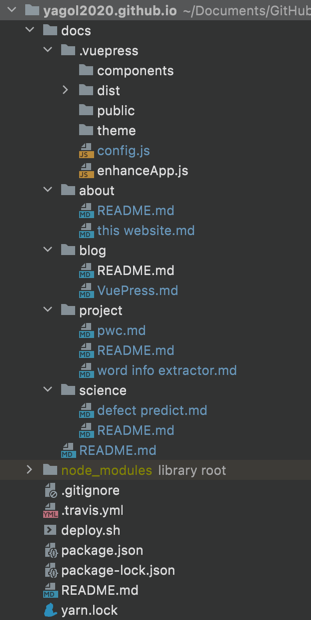
为啥不用tree?
因为tree不太好用,生成的没有.vuepress文件夹,且对空格的支持不太好
← 博客 Selenium 第一章 →